Computer & ICT Literacy Program – With 10 Course Bundle
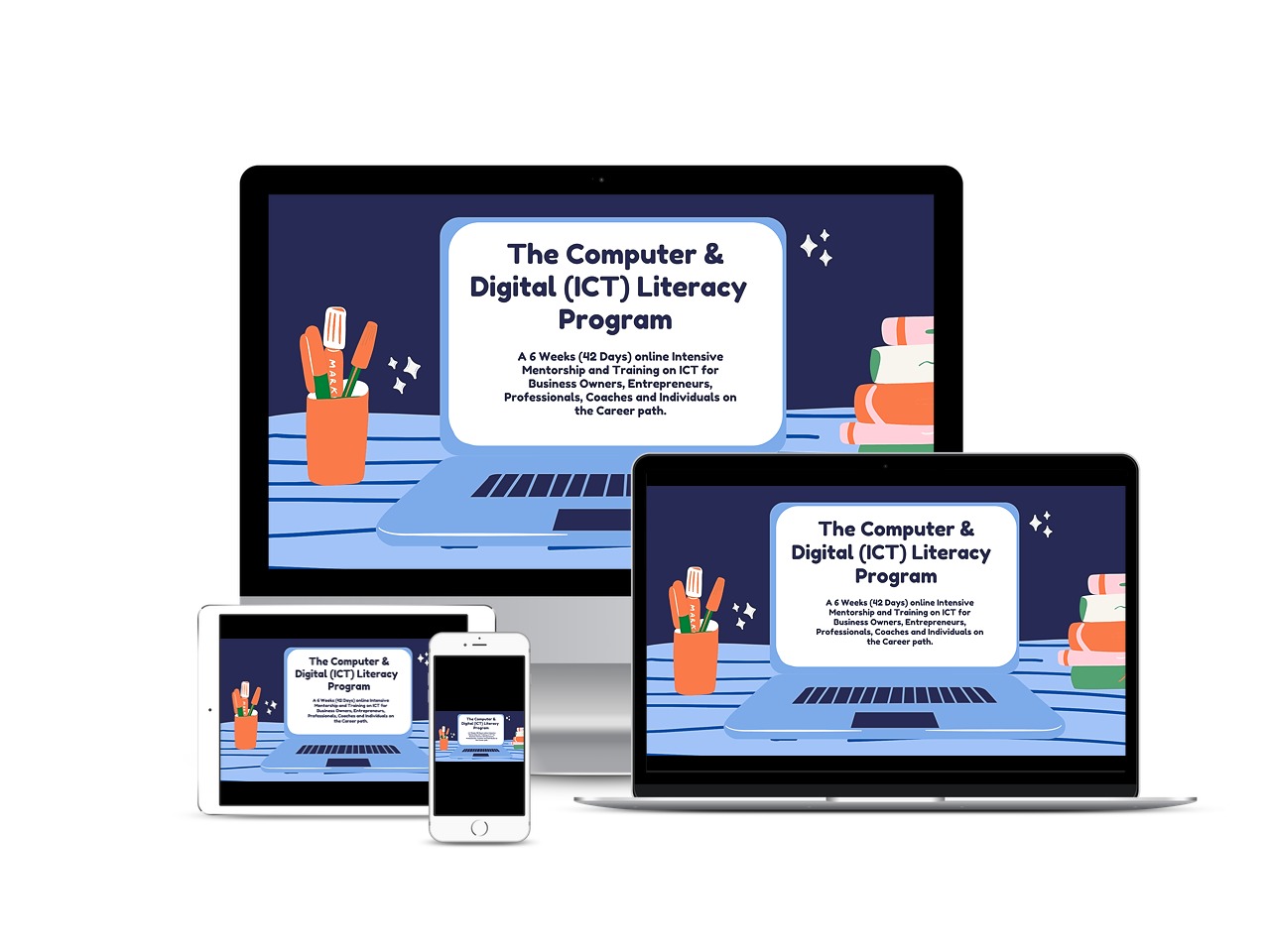
About Course
The Ultimate Training You Need To Go From Not Knowing Anything About Computer To Becoming Computer and ICT Literate
Hi friend,
In a world where every aspect of our lives is influenced by computer and computer-enabling tools and resources, computer skills have become necessary.
In this comprehensive computer training program, you will learn what a computer is all about, what it’s made up of, how computers are impacting our society today, how to operate a computer, and how to use the main office productivity tools.
This is the basic training you need to make the most of computer and computer-enabled tools and resources that are used in social, professional, business or other aspects of our lives today.
If you are an individual seeking job opportunities in the labour market today, one of the skills every human resources manager will require of you is computer skills.
They just have to demand that from you because, in the world we live in today, everything is now carried out with computers and digital tools and resources.
When businesses and organizations hire for a position today, one of their top priorities is to find someone who can work in a computer- and digitally enabled work environment.
As a result, they always require computer and ICT skills as a prerequisite.
As a business owner or entrepreneur, you need computer and ICT skills to implement business and marketing strategies that can help you build and grow your business online today.
As a career person, A consultant, lawyer, doctor, etc., not having computer and ICT skills will limit the chances of you finding new clients and growing your career in the kind of world we live in today.
This course is designed to equip you with the right knowledge and skills you need to become effective with computer and ICT tools
After conducting some research on why most people are yet to develop their Computer and ICT skills even though they know how essential it’s both in work place and business, Here are the top 3 reasons most people give.
- Lack of time to learn Computer Skills
- Lack of accessible Institute/Mentor to train and guide them on learning Computer skills
- Lack of Laptop or desktop computer to practice the skills that they will be learning
After putting all these observation into consideration, I have crafted an ultimate solution that will solve your Computer literacy problem, it’s The Computer & ICTl Literacy Program
This is a 6-week intensive program with a 10-course bundle designed to take a beginner from knowing nothing about computers and ICT to becoming computer and digitally literate.
Dive into this program today and start learning computer and ICT skills
What Will You Learn?
- Discover the different ways to optimize computer (ICT) and digital literacy in a digital age
- Learn the concepts of ICT, computer, history, development and the impact of computer in our society today
- Learn how to use Computer Keyboard, Mouse and also how to perform basic tasks on Windows operating system software
- Learn about the Internet, computer networking, the concepts of the web and how to access the Internet and web with a computer
- Learn how to create, edit, typeset, format and print Document with top 2 word processing software, Microsoft word and Google
- Learn how to create, edit, format and present slides with top 2 presentation software mostly used in workplace today, Microsoft Powerpoint and Google slide
- Learn how to enter, organize, manipulate, analyze, filter and present data with top 2 spreadsheet software, Microsoft Excel and Google Sheet
- Learn how to design beautiful and professional graphics design even though you are not a professional graphic designer, you will learn the principles and tactics of creating beautiful graphics design with smart tools
Course Content
1 Day Workshop on ICT Literacy
This one day workshop is designed to help you understand the impact of ICT and the potential of having Computer and ICT knowledge and skills
-
Getting Started
37:29 -
5 Ways To Optimize ICT Skills
19:03 -
8 Myths That Can Limit You From Learning ICT Skills
17:23 -
How To Master Any Skills – The Expert Formula
14:35 -
Path To Mastering ICT Skills
17:16 -
How To Set Goal To Complete This Program
16:27
Module 1: Computer Fundamental Class
In this section, you will learn the concepts of computer and ICT, this is your first class to become ICT literate
-
Getting Started
03:21 -
The concept of ICT
07:17 -
What Is A Computer?
05:42 -
Basic Part of A Computer System
08:58 -
Computer Terminologies
14:28 -
Classifications of Computer
13:29 -
History And Development of Computers
15:00 -
Computer Generations
09:22 -
Computer Hardware
04:58 -
Computer Software
13:07 -
Computer Memory
05:03 -
Applications of Computer
07:42 -
Advantages And Disadvantages of Computer
05:40 -
Computer Malwares (Virus, Spyware, Worm)
08:57 -
Computer Care
02:52 -
Computer Booting
01:43
Module 2: How To Use Windows Operating System
In this section, you will learn how to use access and perform basic tasks within Windows Operating System
-
Getting Started
03:37 -
The Windows Operating System
05:54 -
How To Use The Keyboard
23:19 -
How To Use The Mouse And Dial Pad On Laptop
10:07 -
Overview Of Windows Environment
20:45 -
How To Personalize Your Desktop Background
19:34 -
System Icons And Their Functions
10:02 -
Create And Setup A New User On PC
11:53 -
How To Create Folder In Windows
04:05 -
How To Transfer File From Device To Computer
04:48 -
How To Copy Files Around In Your Computer
08:00 -
How To Delete And Restore Deleted Files In Windows
05:30 -
How To Create Shortcuts
06:26 -
How To Check Your System Configurations
06:03 -
Windows Ease Access Tools
07:01 -
Other Ways To Access Pc settings
10:18 -
How To Install Application Software
11:24 -
How To Copy Files From Flash Drive
09:46 -
How To Connect Your Laptop To Your Phone Wi-Fi
04:22 -
How To Connect Your Phone Internet To Your Laptop With USB Cable
04:06 -
Backup With Microsoft Onedrive In Windows
05:28 -
Navigating Windows Without The Mouse
11:07
Module 3: Internet & Web Blueprint
In this section, you will learn about the internet and the web, the two major technologies that enable the online world we live in today, this module will serve as the foundation for you becoming digital literate.
-
Getting Started
-
What Is the Internet?
06:11 -
A Brief History Of Internet
07:12 -
Internet Services Providers ISP
10:28 -
The Intranet, What is It?
11:01 -
The Extranet, What is It?
03:41 -
What Is the Web?
04:15 -
A Brief History Of The Web
05:11 -
Understand The Structure Of The Web
17:32 -
What Is a Search Engine?
10:12 -
The Impact Of The Online In Our Society
17:12 -
Internet Growth Stats
06:04 -
What Is Cloud Computing?
08:49 -
Tips For Staying Safe Online
14:53 -
Overview Of Web Browser
19:33 -
Online Browsing (How to access the web with a browser)
19:39 -
Browsing Privately Online
09:22 -
How To Create Gmail Account
05:25 -
How To Access And Send Email
15:25
Module 4: Microsoft Word Processing Mastery
In this section, you will learn how to create, edit, typeset, format and print documents with the top word processing software used in the market today, Microsoft Word.
-
Getting Started
03:11 -
What is Word Processing
04:12 -
Overview Of Microsoft Word 2013
09:58 -
Page Size, Layout and Margin Setup
14:18 -
Different Ways to Save Word Doc
09:47 -
Text And Paragraph Formatting
17:46 -
Working With Image On Word Doc
07:38 -
Editing With Spelling & Grammar, Thesaurus
06:14 -
Working With Illustrations Shapes, SmartArt And Chart
18:01 -
Working With Tables
13:18 -
Working With Page Numbering, Header And Footer
10:32 -
Formatting Page With Background Color, Border And Watermark
14:32 -
Working With Textbox, Word-art And Drop-cap
08:28 -
Find And Replace Word In Ms Word
05:44 -
Working With Comments
04:50 -
Working With Template In Ms Word
12:05 -
Working With Table of Content
10:12 -
Password Protect Microsoft Doc
04:09 -
How To Print Ms Word Doc
04:42 -
How To Remove Image Background With Ms Word
04:57 -
Miscellaneous on Ms Word
13:47 -
MS Word Shortcut Keys For Windows
16:12
Module 5: Google Doc Mastery
In this section, you will learn how to create, edit, typeset, format and print documents with the Google Word processing tool.
-
Intro to Google Doc
05:01 -
Overview of Google Doc
06:32 -
How To Set Up Page Size In Google Doc
01:47 -
Basic Text Formatting On Google Doc
08:45 -
Working With Image On Google Doc
07:32 -
Working With Table And Chart
09:48 -
Emailing, Downloading, Drawing And Page Numbering On Google Doc
09:26 -
Working With Template
06:33 -
Table Of Content On Google Doc
08:49 -
Translate Document To Different Language With Google Doc
03:52 -
Voice Typing On Google Doc
04:12 -
Create A Shareable Google Doc File
05:01 -
Printing Google Doc
03:42 -
Google Doc Miscellaneous
07:33
Module 6: PowerPoint Mastery
In this section, you will learn how to create, design, format and deliver presentations with Microsoft PowerPoint
-
Intro
01:53 -
What is a presentation software?
06:42 -
Intro to Microsoft PowerPoint
08:39 -
Overview Of Microsoft PowerPoint 2013
16:24 -
Microsoft PowerPoint 2007 Vs 2013
03:56 -
Tips for Effective Presentation Design
12:11 -
How to setup Slide Size & Slide Background Design And Formatting
20:01 -
How To Build Presentation Slides – Complete Guide
28:59 -
Different Ways To Save Ppt
09:07 -
Working With Slide Transition
12:05 -
Working With Animation On Ppt
16:31 -
Applying Audio To Slide
07:33 -
Applying Narration/Voiceover
09:42 -
Videos on presentation
10:00 -
Effective Presentation Delivery Tips
09:12 -
Delivering Presentation With Presenter View on PPT
08:12 -
Working With Slide master
12:12 -
Working With Template On PowerPoint
14:24 -
How To Create Photo Album With PowerPoint
11:26 -
How To Remove Image Background On Ppt
08:13 -
Screen Recording With PowerPoint
07:47 -
Ppt Conclusion
13:25
Module 7: Google Slide Mastery
In this section, you will learn how how to create, design, format and deliver presentations with Google slide.
-
Intro
02:18 -
Overview of Google Slide
11:55 -
Design Presentation with Google Slide
13:03 -
Use Image as Background
03:29 -
Working with Transition And Animations
06:33 -
Working With Google Slide Template
09:53 -
Hyperlink Slides Within Google Slide Presentation
06:36 -
Delivering Presentation With Presenter View on Google Slide
11:01 -
Miscellaneous on Google Slides
12:44
Module 8: Microsoft Excel Spreadsheet
In this section, you will learn how to create, manipulate, visualize and analyze data with Microsoft Excel
-
Intro
03:37 -
What Is a Spreadsheet Software?
04:57 -
Intro to Microsoft Excel
-
Overview Of Microsoft Excel
09:43 -
Data entering and Organizing With Excel
17:20 -
How to Modifying Rows, Column and Cell
09:15 -
Text Formatting In Excel
14:44 -
How Access An Existing And New Workbook
17:20 -
Different Ways To Save Workbook In Excel
13:21 -
Working With Multiple Worksheet
15:51 -
How to Format Date and Numbers
09:16 -
Formula in Spreadsheet: Applying Simple Formula In Excel
09:27 -
Applying Complex Formula
10:26 -
Relative And Absolute Cell Reference
09:31 -
Autosum Function
15:19 -
Working With The If Function
17:18 -
Working With Image, SmartArt And Shapes
12:07 -
Page Layout Setup And Printing Spreadsheet
22:55 -
Sorting And Filtering Data In Excel
08:05 -
Working With Chart
17:09 -
Analyzing Data With Pivot Table And Pivot Chart
09:16 -
Working With Subtotal Function
13:29 -
How To Lock Formulas In Cells
07:55 -
How To Password Protect Worksheet And Workbook
06:14 -
Working With Template In Excel
13:24 -
Intro To Macro- How To Create And Run Your First Macro In Excel
14:11
Module 9: Google Sheet
In this section, you will learn how to create, manipulate, visualize and analyze data with Google Sheet.
-
Getting Started
02:51 -
Intro to Google sheet
06:12 -
How To Access Google Sheet Through Google Drive
12:53 -
Overview Of Google Sheet
07:52 -
Formatting Cells and Data In Google Sheet
11:11 -
Working With Column, Rows And Cell In Google Sheet
10:40 -
Working With Multiple Worksheet In Google Sheet
05:15 -
Formula And Simple Formula In Google Sheet
11:17 -
Working Complex Formula In Google Sheet
12:47 -
Functions And Autosum Functions Google Sheet
13:12 -
Sorting And Filtering In Google Sheet
08:31 -
Conditional Formatting In Google Sheet
08:36 -
Working With Chart In Google Sheet
07:52 -
Working With Pivot Table In Google Sheet
06:12 -
Google Sheet Miscellaneous
13:00
Module 10: Smart Graphics Design Masterclass
In this section, you will learn how to create professional graphic designs even though you are not a professional graphics designer.
-
Getting started
11:14 -
Principles To Creating Effective Design Using The Smart Tools
09:24 -
How To Create Color Theme For Your Brand
10:45 -
Logo Vs Mockup Designs – Understand the Difference
03:53 -
Overview of Smart Graphics Tool 1
15:49 -
Access All Premium Features On Tool 1 for 30 days (Free Trial)
04:49 -
Overview of Smart Graphics Design Tool 2
25:46 -
Overview Of Smart Graphics Tool 3
12:01 -
Smart Graphics Design Tool For Logo Design 1
10:46 -
Where To Find Free Copyright Elements For Your Designs
14:22 -
How To Remove Image Or Object Background With A Smart Tool
08:16 -
4 Tips To Monetizing Your Smart Graphics Skills
13:17
Student Ratings & Reviews
